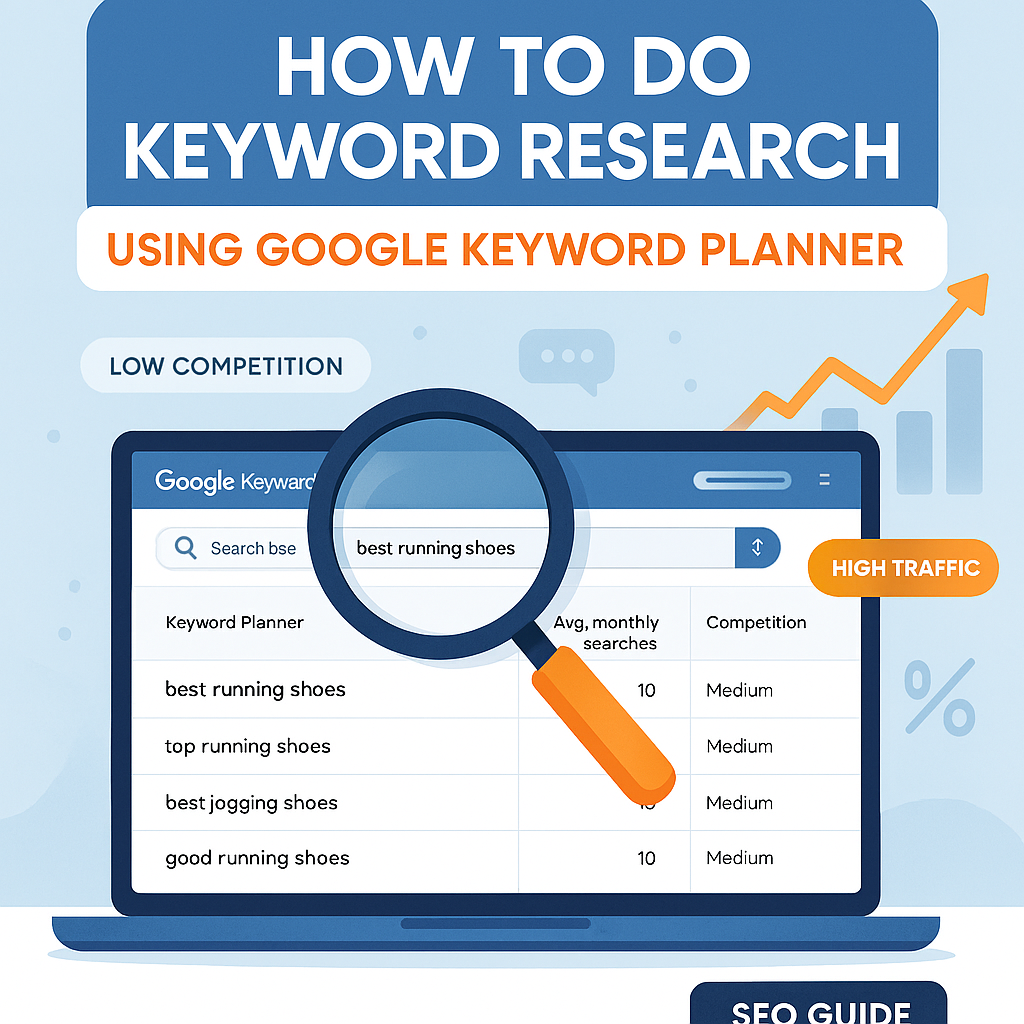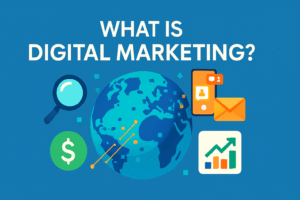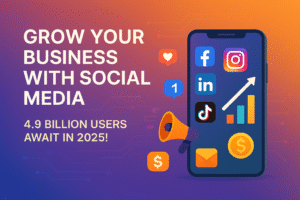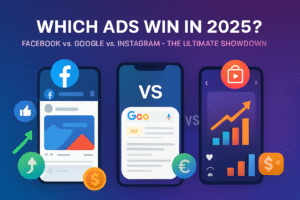Keyword research is the foundation of any successful SEO strategy. By using Google Keyword Planner, you can discover high-traffic, low-competition keywords that will help your website rank higher on search engines.
In this step-by-step guide, I’ll show you exactly how to use Google Keyword Planner for effective keyword research—complete with images for better understanding.
Step 1: Sign in to Google Ads
To access Google Keyword Planner, you need a Google Ads account. If you don’t have one, you can create it for free.
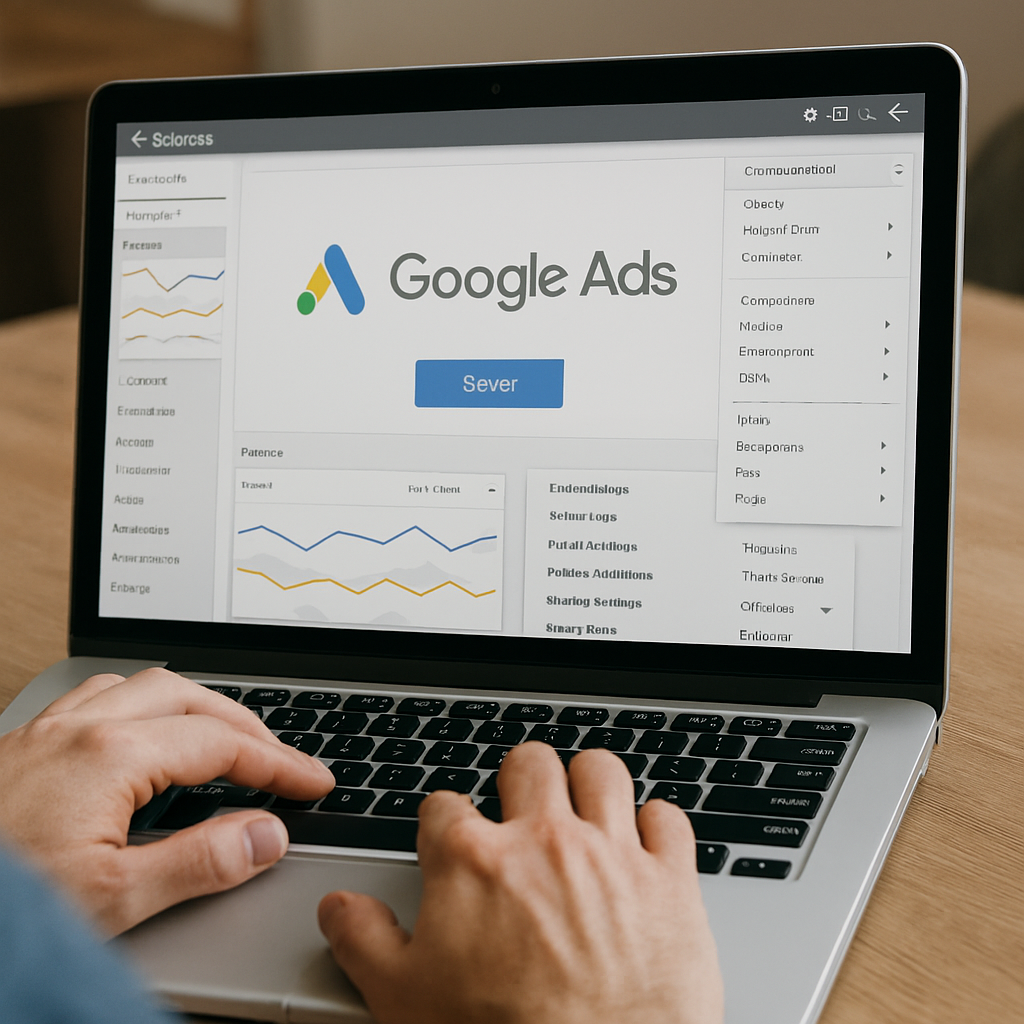
How to do it:
- Go to Google Ads.
- Click “Start Now” and sign in with your Google account.
- Once logged in, click on the “Tools & Settings” icon (wrench symbol) in the top-right corner.
- Under “Planning,” select “Keyword Planner.”
Step 2: Choose “Discover New Keywords”
Google Keyword Planner offers two main options:
- Discover new keywords (for fresh keyword ideas)
- Get search volume and forecasts (for existing keywords)
Since we’re doing keyword research, select “Discover new keywords.”
How to do it:
- Click “Discover new keywords.”
- Enter a seed keyword related to your niche (e.g., “best running shoes”).
- (Optional) Add your website URL to get more relevant suggestions.
- Click “Get results.”
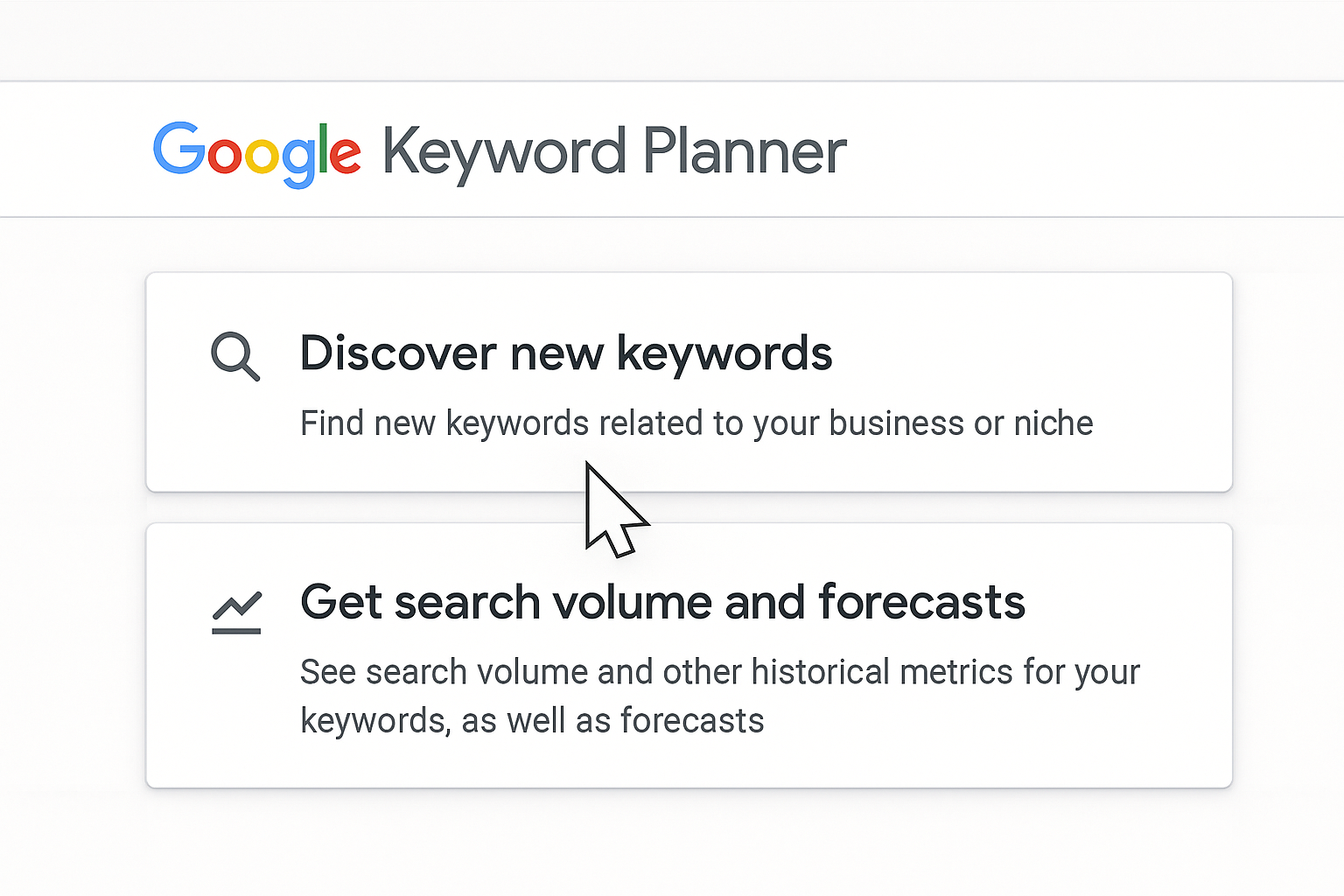
Step 3: Analyze Keyword Ideas & Metrics
After entering your seed keyword, Google Keyword Planner will generate a list of keyword ideas along with important metrics:
- Avg. monthly searches (search volume)
- Competition (how tough it is to rank)
- Top of page bid (estimated cost for ads)
How to do it:
- Look for keywords with high search volume and low competition.
- Use filters to refine results (e.g., exclude irrelevant keywords).
- Click “Download keyword ideas” to save the list.
Step 4: Filter & Refine Your Keyword List
Not all keywords will be useful. You need to filter them based on:
- Relevance (Does it match your content?)
- Search intent (Informational, commercial, navigational)
- Long-tail keywords (Lower competition, better targeting)
How to do it:
- Click “Filter” and select:
- Keyword text (e.g., exclude branded terms)
- Avg. monthly searches (e.g., 500–10,000)
- Competition level (Low/Medium)
- Sort by highest search volume first.
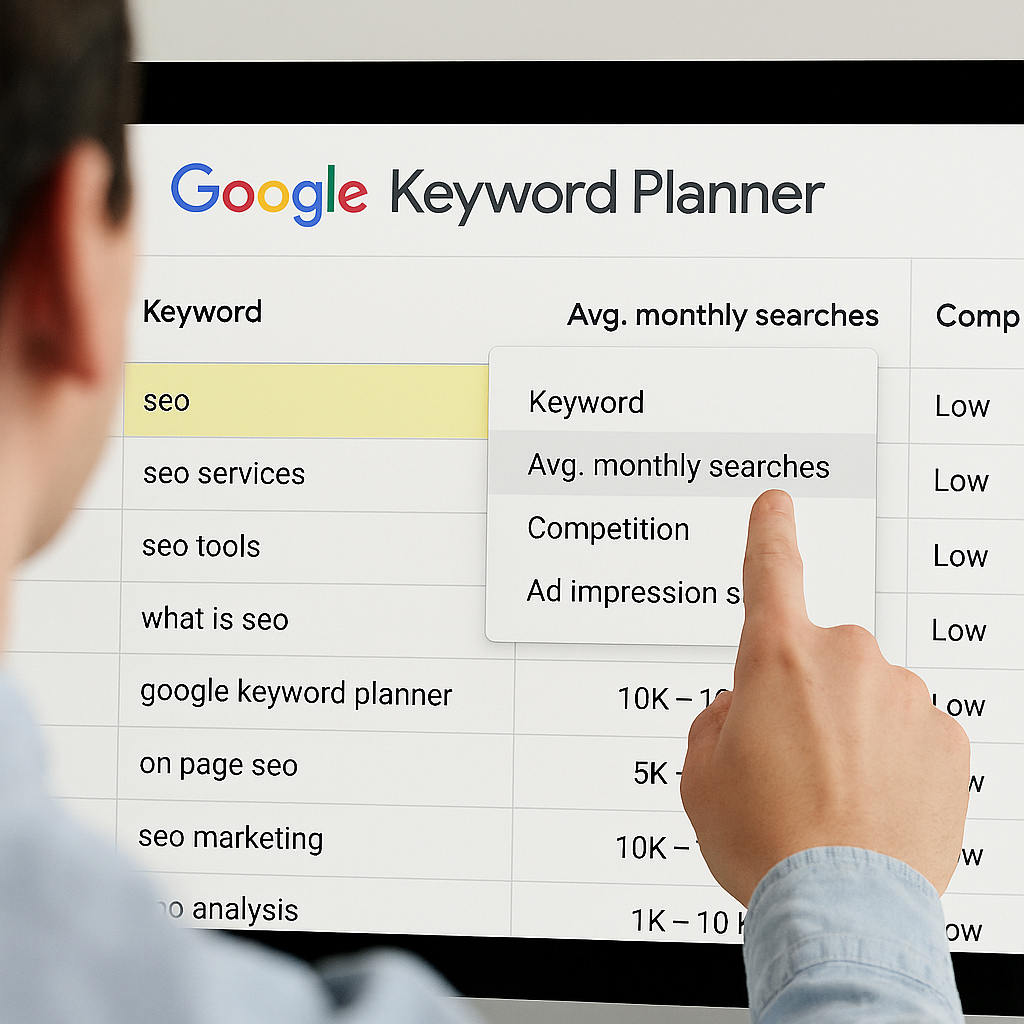
Step 5: Export & Organize Keywords for SEO
Once you’ve shortlisted the best keywords, export them for further analysis.
How to do it:
- Click “Download keyword ideas” (CSV or Google Sheets).
- Organize keywords into content clusters (e.g., blog topics, product pages).
- Prioritize keywords based on SEO difficulty and business value.
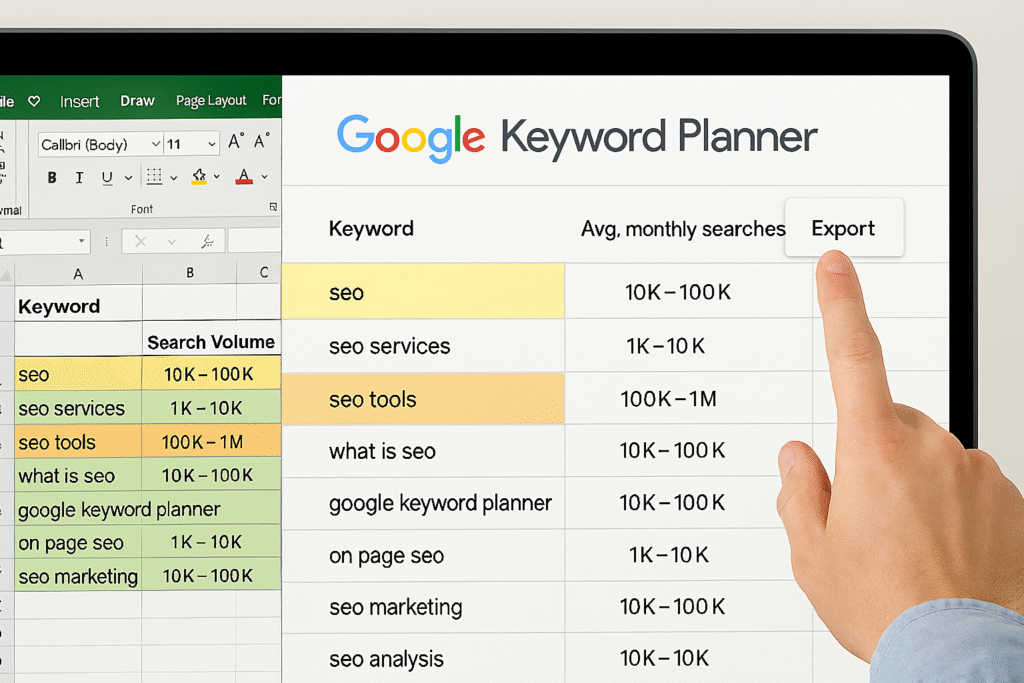
Final Thoughts
Google Keyword Planner is a powerful (and free) tool for keyword research. By following these steps, you can find high-potential keywords that drive organic traffic to your website.
Pro Tip: Combine Keyword Planner with other tools like Ahrefs, SEMrush, or Ubersuggest for deeper insights.
Need Help with SEO?
If you found this guide helpful, check out our [SEO services] to boost your website rankings!
Would you like me to add more details on long-tail keyword strategies or competitor analysis? Let me know in the comments!